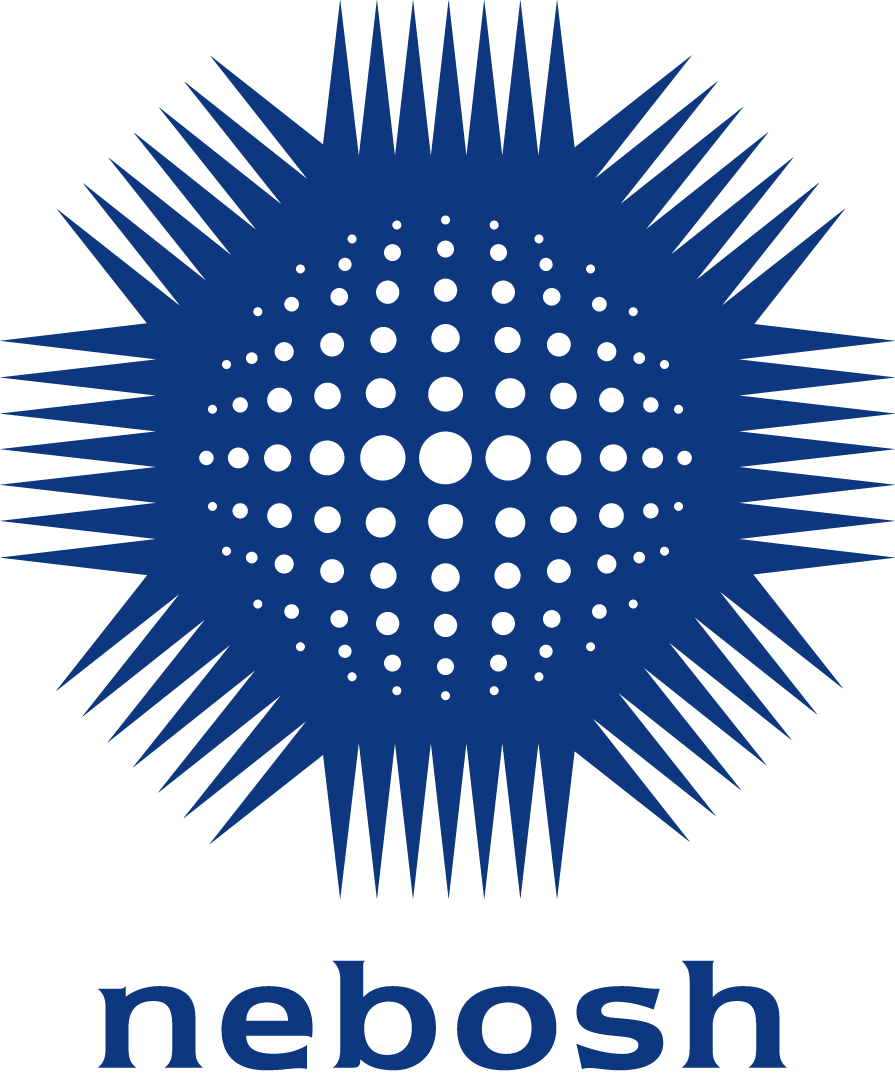NEBOSH Learning Partners:
NEBOSH eBooks are accessed via redemption tokens. eBook redemption tokens are immediately issued when your purchase is completed and available for you to download from your customer account area.
Click on the link on the Order Confirmation page to go directly to your account area. Click on the order number associated with your eBook order, and click the button to download the tokens. If this button does not display, please refresh your browser. All tokens are supplied through a CSV file.
You can return to the order confirmation screen at any time by clicking on "View your order" in your order confirmation email.
Once you have downloaded your token(s) or if you have received a token from a Learning Partner, follow the Redeeming Tokens instructions to access your eBook(s).
If you have purchased your eBook from our partner, Glassboxx, your eBook will be available in the Glassboxx app when you log in using the same email address that you used to purchase your eBook:
1. Download the Glassboxx App to your Smartphone, Tablet or Desktop. The latest versions are available here or go to https://reader.glassboxx.co.uk to read your books in your web browser.
2. Log in using the same email address that you used when you purchased your eBook.
3. On the Verification screen, enter the verification code sent to your email address and tap VERIFY ME. If you do not receive your code, please check your Spam filter.
Once you have done this, your eBook will be available the app ready for you to read.