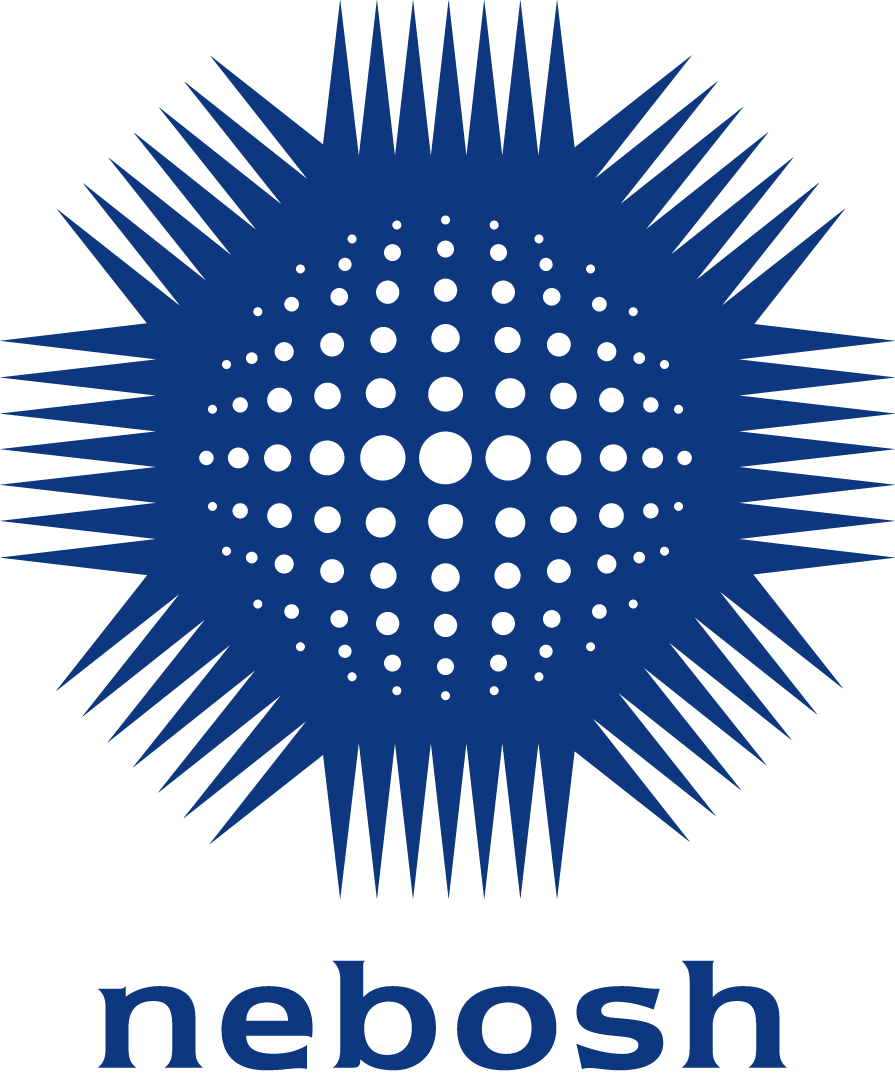eBook download instructions
If you are a consumer and you purchased your book via Glassboxx:
- Download the Glassboxx App to your Smartphone, Tablet or Desktop. The latest versions are available here. Or go tohttps://reader.glassboxx.co.uk to read your books in your web browser.
- Log-in to the app using thesame email address that you used to complete your purchase.
- On the Verification screen, enter the verification code sent to your email address and tap VERIFY ME. If you do not receive your code, please check your Spam filter.
- Your eBook will now automatically appear in the app ready for you to read.
For all inquiries relating to purchases via Glassboxx, please contact help@glassboxx.com.
Further help information is also available at Glassboxx reader help.
If you are a Learning Partner or you have been issued with an eBook token from a Learning Partner:
If this is your first time using Glassboxx:
First, download the CSV file containing your token. Note: if you have received your token from your Learning Partner, you will not need to do this.
To get your copy of the eBook:
- Go to glassboxx.com/token.
- Create a Glassboxx account by entering your name and email address. Enter your eBook redemption token.
- Download the Glassboxx App to your Smartphone, Tablet or Desktop. The latest versions are available here. Or go to https://reader.glassboxx.co.uk/ to access your eBook via your web browser.
- Log into the App or browser using the same email address that you used to create your Glassboxx account.
- On the Verification screen, enter the verification code sent to your email address and tap VERIFY ME. If you do not receive your verification code, please check your Spam filter.
Your eBook will now automatically appear in the app ready for you to read.
If you have previously used Glassboxx:
- Go to glassboxx.com/token.
- Enter the email address you use for your Glassboxx account. Enter your eBook redemption token.
- Open the Glassboxx App, go to the My Books screen, refresh the page, and your new book will automatically appear.
For more information, please see our Frequently Asked Questions page.
If you require any further assistance, please contact us here.